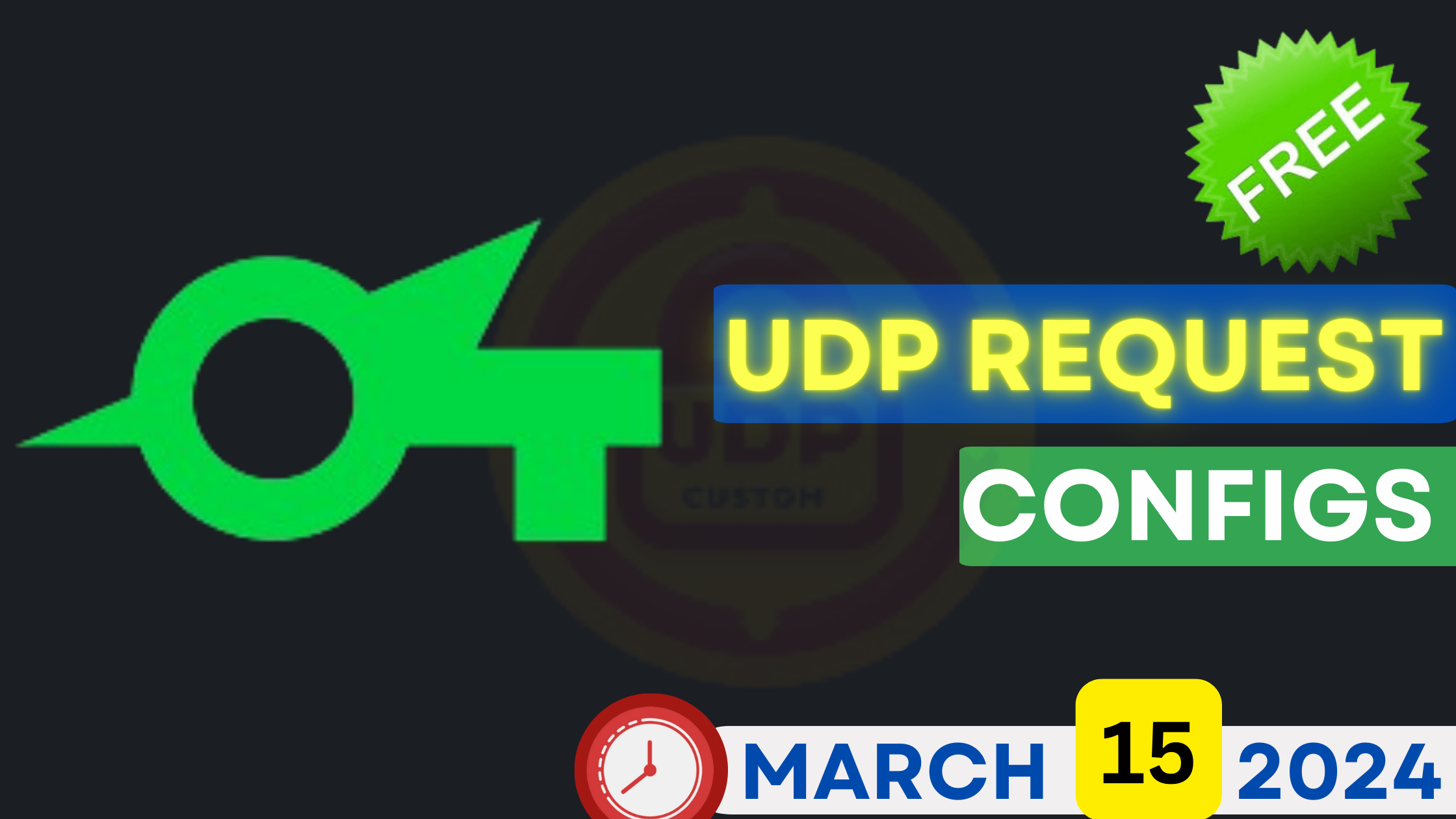
How to Connect HTTP Injector Hotspot to PC
Download Free UDP REQUEST Files for SOCKSIP TUNNEL VPN | March 15, 2024👇
About HTTP Injector
If you are a free internet user, then you will be familiar with the name HTTP Injector application. The term “free internet” refers to using the internet without consuming regular data quota. This concept may seem strange to some, but for those familiar with it, it’s a valuable resource.
Sharing Internet Connection
For those looking to share their free internet connection with other devices, including PCs, the HTTP Injector application provides a solution. This tutorial will guide you through the process of sharing the internet connection from your Android device to your PC using the HTTP Injector application.
Hotspot Tethering Process
To begin, ensure that your HTTP Injector application is properly connected. Once connected, navigate to the “LOG” menu on the HTTP Injector to verify the connection. Then, within the HTTP Injector menu, select “TOOLS” and choose “Tethering Tools.” Proceed to select “Hotshare” and click “START WI-FI HOTSPOT.” Turn on your Android hotspot and select “START REPEAT” followed by “START HOTSHARE.”
Upon completion, take note of the Port Number and IP (e.g., 172.16.0.1 : 44355) displayed in the HTTP Injector settings, as this information will be used in the PC configuration.
PC Configuration
There are two methods for configuring the PC settings: with or without applications. For the former, navigate to Control Panel > Network and Internet > Internet Options. Select LAN Settings and check “Use a proxy server for your LAN.” Enter the Address and Port obtained from the HTTP Injector settings. Once configured, connect the Wi-Fi to your PC from your Android device.
Alternatively, if using the Proxifier application, download and install the application, then configure the proxy settings with the Address and Port obtained from the HTTP Injector settings.
Conclusion
By following these steps, you can seamlessly share the VPN connection from your Android device to your PC, enabling access to blocked sites and empowering digital connectivity.
Frequently Asked Questions (FAQs) About Tethering HTTP Injector to Your PC
- What is HTTP Injector?
- Why would I want to tether HTTP Injector to my PC?
- Can I tether HTTP Injector to my PC without using any applications?
- What if I prefer to use an application for tethering HTTP Injector to my PC?
- Is tethering HTTP Injector to my PC secure?
- Can I use tethering HTTP Injector to my PC for accessing blocked websites?
- What if I encounter connectivity issues while tethering HTTP Injector to my PC?
- Can I tether HTTP Injector to multiple PCs simultaneously?
- Are there any data usage limitations when tethering HTTP Injector to my PC?
- Is tethering HTTP Injector to my PC legal?
