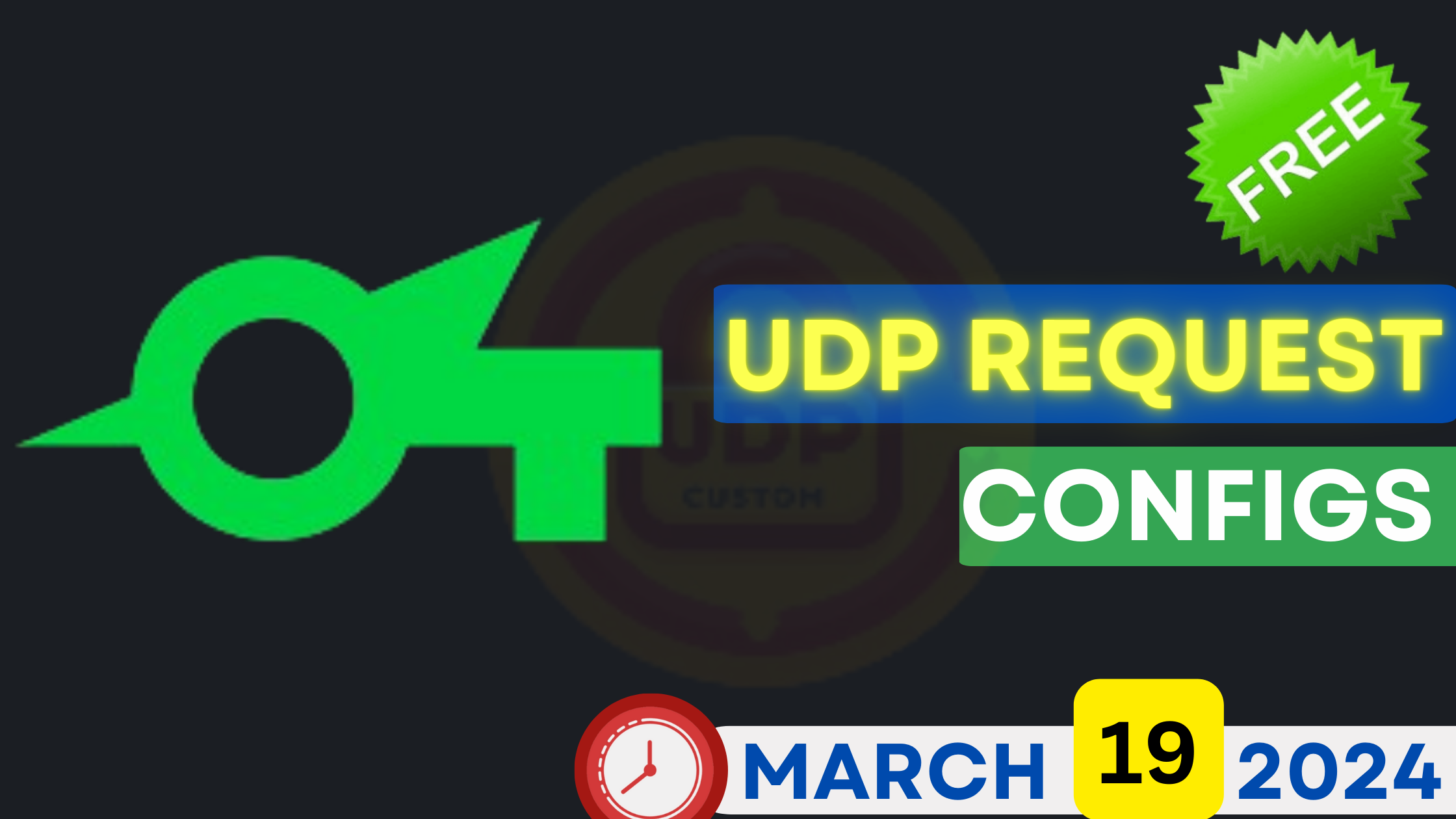
Setting up HTTP Custom Default Servers with Sni
Download Free UDP REQUEST Files for SOCKSIP TUNNEL VPN | March 19, 2024👇👇
Introduction
In today’s blog, we will walk you through the process of setting up HTTP Custom Default Servers with Sni. This tutorial will guide you step by step on how to install the necessary app, configure the settings, and connect to a VPN. By the end of this tutorial, you will have your HTTP custom default servers with Sni set up and ready to go. So let’s dive right in!
Step 1: Installing HTTP Custom
The first step in setting up HTTP Custom Default Servers with Sni is to install the HTTP Custom VPN app. You can find this app in your mobile app store. Simply download and install it on your device. Once the installation is complete, launch the app, and you will be taken to the home screen.
Step 2: Accessing VPN Settings
To proceed with the setup, you need to access the VPN settings in the HTTP Custom app. Locate the hamburger icon at the top left corner of the screen and click on it. This will reveal a menu. From the menu, navigate to the connected section and select VPN settings.
Step 3: Downloading Servers
In the VPN settings, you will find a globe icon. Click on it to download the servers. It is important to ensure that you have a stable mobile data connection for this step. Once the servers are downloaded, you are free to choose any server to continue with the setup.
Step 4: Configuring Sni
Now, let’s configure the Server Name Indication (Sni). If you want to use Sni, check the box next to it. On the left side, you will see the Sni label. Click on it, and a popup box will appear. Input a valid Sni in the box. If you are unsure about what Sni is and how it works, you can check out dedicated videos on the topic.
Step 5: Connecting to VPN
With everything configured, it’s time to connect to the VPN. Click on the connect button to initiate the VPN connection. Once connected, you are all set! Your HTTP Custom Default Servers with Sni are ready to use.
Conclusion
Thank you for tuning in to today’s tutorial on setting up HTTP Custom Default Servers with Sni. We hope you found this guide helpful. Don’t forget to give it a thumbs up and share it with your network if you found it useful. And of course, subscribe to our channel for more Tech insights. Until next time, happy browsing!
Note: This blog is a summary of a video tutorial. For more detailed information, please refer to the original video.
Frequently Asked Questions (FAQs)
- Q: What is HTTP Custom?
- Q: What is Sni?
- Q: Why would I want to use Sni with HTTP Custom?
- Q: How do I install HTTP Custom?
- Q: Can I use HTTP Custom with any VPN provider?
- Q: Are there any recommended settings for HTTP Custom?
- Q: Is HTTP Custom available for both Android and iOS devices?
- Q: Can I use HTTP Custom to bypass geo-restrictions?
- Q: Is HTTP Custom free to use?
Download Configs – March 19, 2024
- SOCKSIP UDP REQUEST #1
- SOCKSIP UDP REQUEST #2
- SOCKSIP UDP REQUEST #3
- SOCKSIP UDP REQUEST #4
- SOCKSIP UDP REQUEST #5
- SOCKSIP UDP REQUEST #6
- SOCKSIP UDP REQUEST #7
- SOCKSIP UDP REQUEST #8
- SOCKSIP UDP REQUEST #9
- SOCKSIP UDP REQUEST #10
Note: These files are valid until March 26, 2024.
