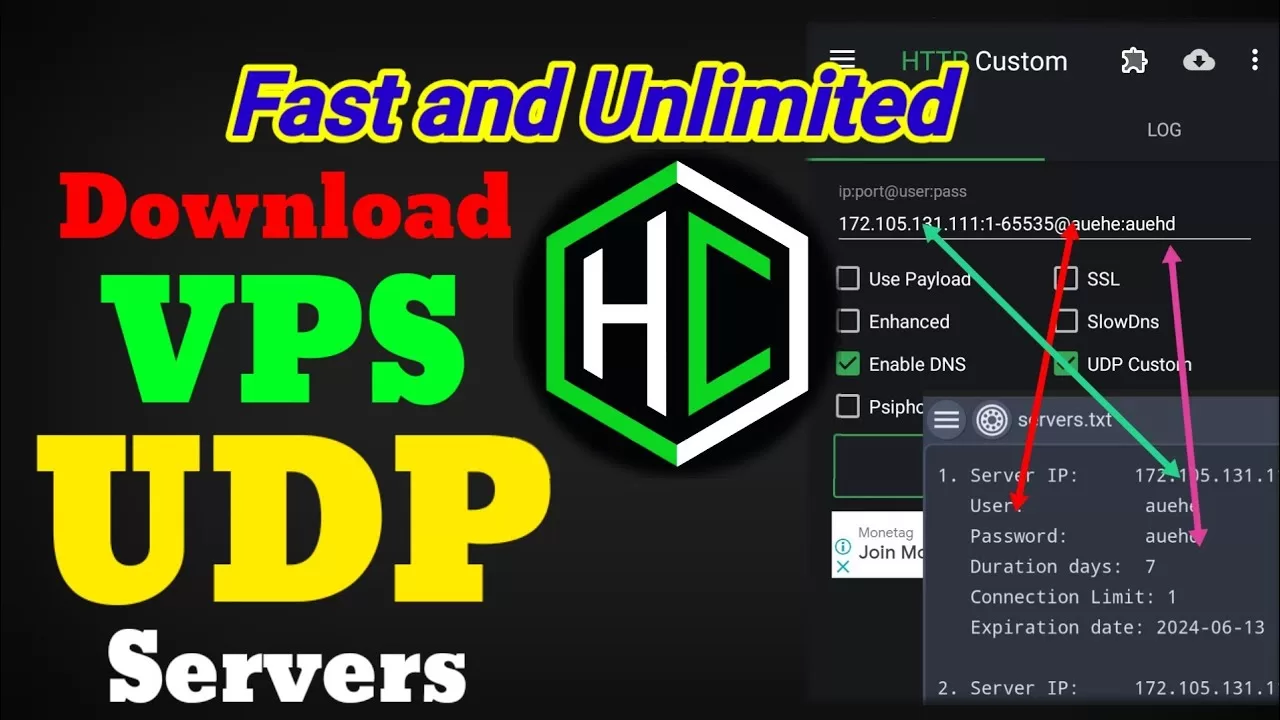
Weekly Premium UDP CUSTOM Servers for Secure and Fast Connections
Welcome back to our channel! Today, we’re kicking off an exciting new series. Every week, we’ll provide you with premium UDP CUSTOM servers that offer security, anonymity, and speed. Let’s get started with today’s guide.
Setting Up UDP CUSTOM Servers
Installing HTTP Custom VPN
Before we dive into setting up your premium UDP CUSTOM servers, you need to know how to use them with the HTTP Custom VPN. If you’re new to this, don’t worry. I’ll walk you through every step.
- Open Google Play Store: Search for “HTTP Custom”.
- Download HTTP Custom VPN: Tap on the app from the search results and install it. Depending on your internet speed, this might take a few moments.
- Open HTTP Custom: Once installed, open the app. You’ll land on its home screen.
Activating UDP Mode
To use your premium UDP CUSTOM servers, you need to enable UDP mode in the HTTP Custom VPN app.
- Locate UDP Check Box: On the home screen, look for the UDP check box.
- Enable UDP Mode: Tick the box to activate the UDP functionality.
Inputting Your Premium UDP CUSTOM Server
Now that UDP mode is active, you need a server to input into the designated field. Here’s how to get these premium servers.
Finding Premium UDP CUSTOM Servers
Finding reliable and fast UDP servers online can be a hassle. Many available servers are either slow or offline. To solve this, we’ve created fast and secure UDP servers specifically for our community.
Accessing Premium Servers
- Visit the Link Below: You can find the link to our premium UDP CUSTOM servers in the description below this post.
- Download the Server Files: Follow the link to download your server files.
Check back weekly for updates on new server files to keep your connection fast and secure.
Conclusion
If you have questions or face any issues while setting up your UDP CUSTOM servers, feel free to ask in the comments section. Don’t forget to like, share, and subscribe to our channel for more weekly updates. Thank you for joining us today, and see you in the next video!
