
HTTP Injector Shadowsocks Settings
In today’s interconnected world, safeguarding our online activities has become more critical than ever. With the rise in cyber threats and government censorship, finding effective ways to maintain privacy and secure internet access is essential. This guide will walk you through the steps to set up a HTTP Injector Shadowsocks , providing a powerful solution for enhancing your online security.
Table of Contents:
- Introduction
- Step 1: Create a Shadowsocks
- Step 2: Installing HTTP Injector
- Step 3: Configuring Shadowsocks
- Step 4: Configuring HTTP Obfuscation
- Step 5: Configuring TLS Obfuscation (Optional)
- Step 6: Connecting to the VPN
- Conclusion
- FAQ
Introduction:
In today’s digital age, where online privacy and security are becoming increasingly paramount, the necessity for reliable and efficient VPN solutions has never been more pronounced. Among the myriad of options available, Shadowsocks stands out as a versatile and robust protocol for circumventing censorship and enhancing privacy. Coupled with the user-friendly interface of the HTTP Injector VPN application, setting up Shadowsocks becomes an accessible endeavor, even for those new to the world of virtual private networks.
Step 1: Create a Shadowsocks Serve:
Before delving into the setup process, it’s imperative to have a Shadowsocks server ready for use. While the idea of setting up a server might sound daunting, numerous resources and tutorials simplify the process. Whether opting for a self-hosted solution or leveraging third-party services, ensuring a reliable and fast server is the cornerstone of a seamless VPN experience.
Step 2: Installing HTTP Injector VPN:
The next step is to download and install the HTTP Injector VPN app on your mobile device. This app will serve as the gateway to your Shadowsocks server, allowing you to securely connect to the internet. Head to your device’s app store, search for “HTTP Injector,” and install the app.
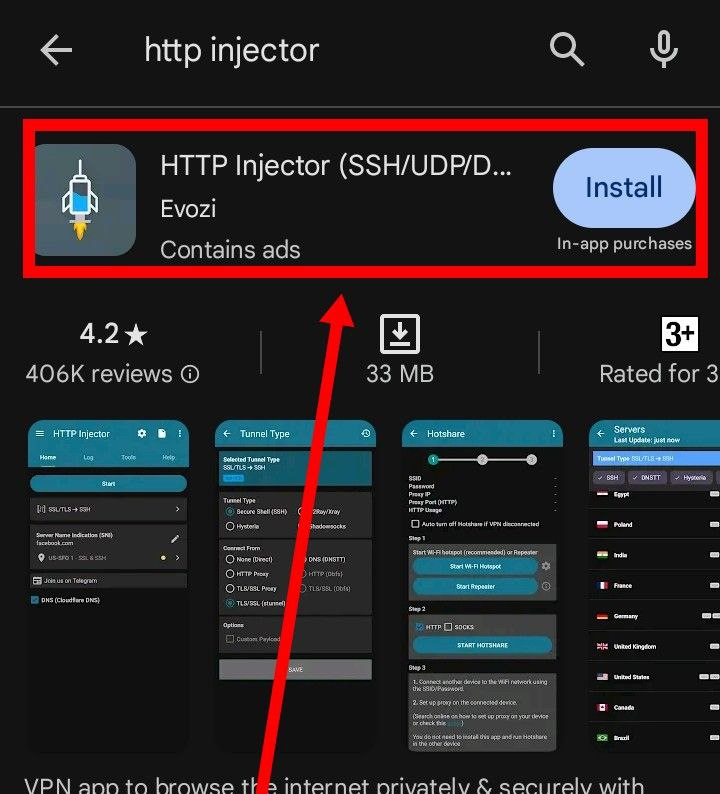
Step 3: Configuring Shadowsocks Settings:
In the HTTP Injector app, locate the gear icon at the top center of the screen. Click on it to access the app’s settings.Within the settings menu, navigate to the “Shadowsocks” label
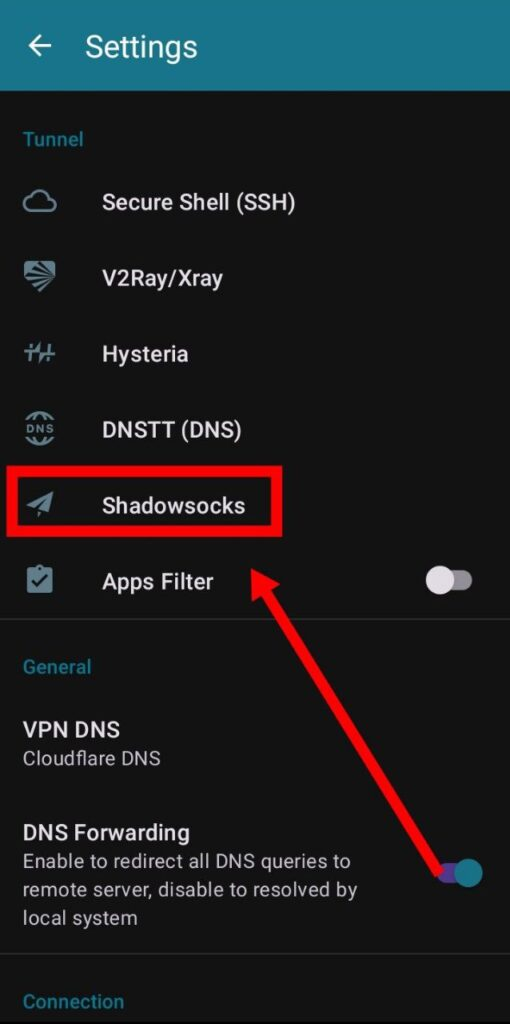
and click on the small clipboard icon.
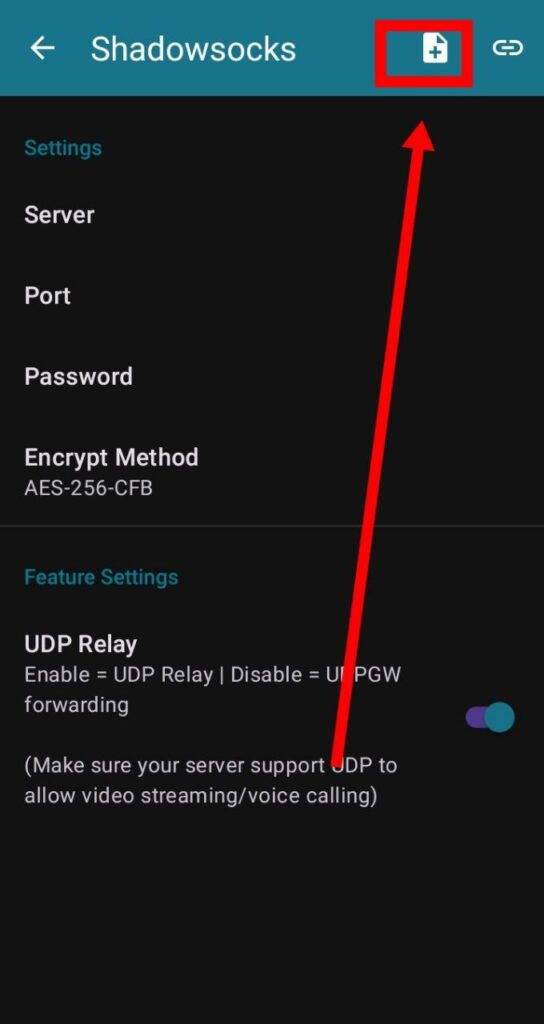
Here, you’ll need to paste either the HTTP obfuscation server or the TLS obfuscation server information that you obtained from your Shadowsocks server setup. Once you’ve entered the necessary details, click “OK” to save the settings.
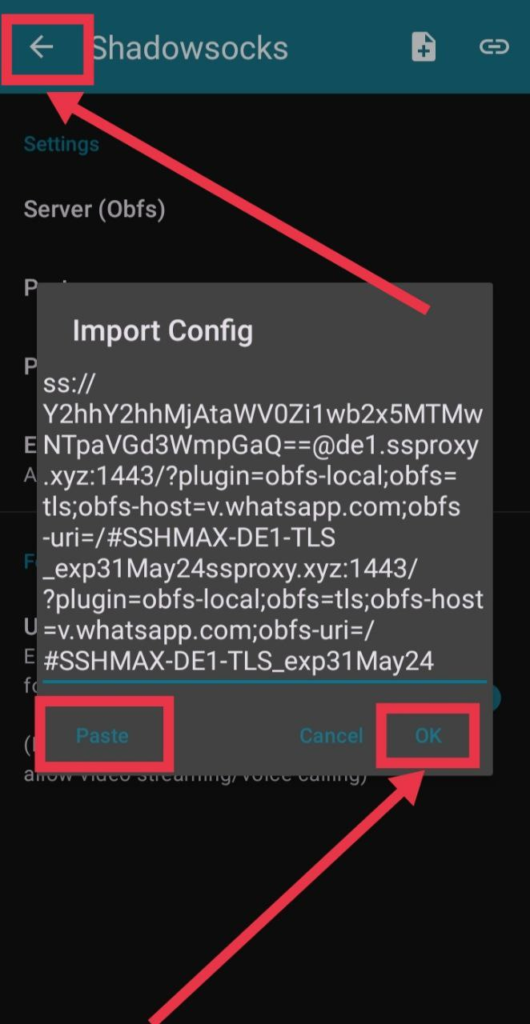
After saving the Shadowsocks server information, be sure to click the back arrow to return to the previous screen
Step 4: Configuring HTTP Obfuscation:
Next, click on the arrowhead icon on the right side of the settings menu.
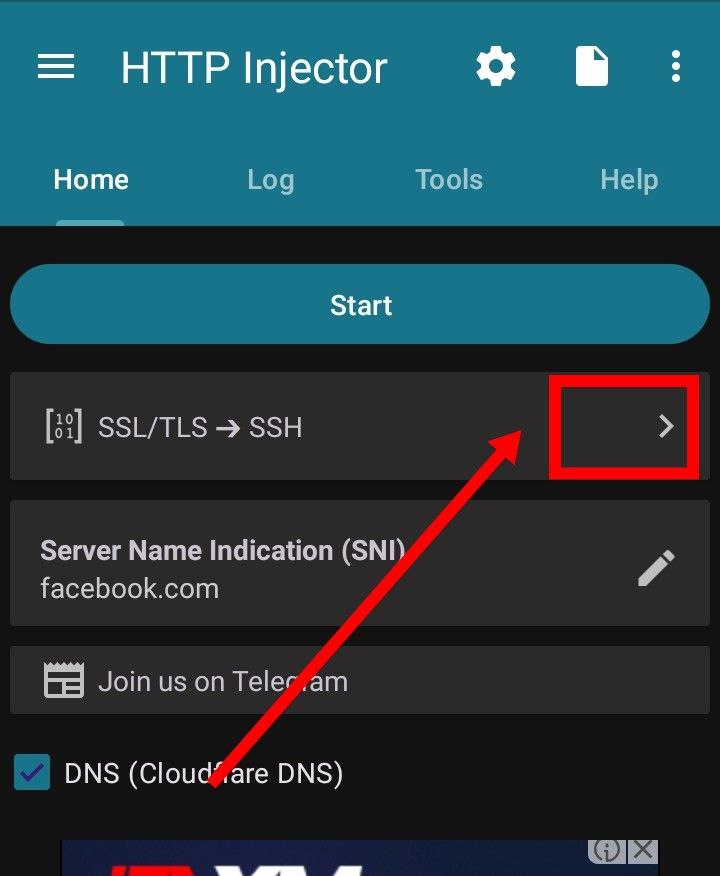
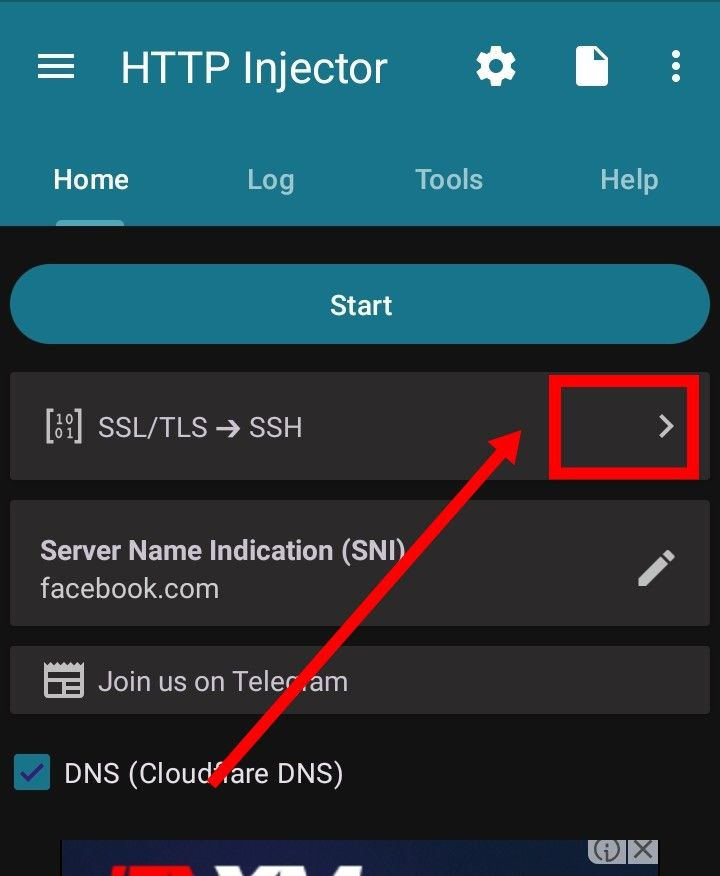
In the “Tunnel Type” dropdown, select “Shadowsocks,” and in the “Connection Type” dropdown, choose “HTTP obfs.” Click “Save” to apply the changes.
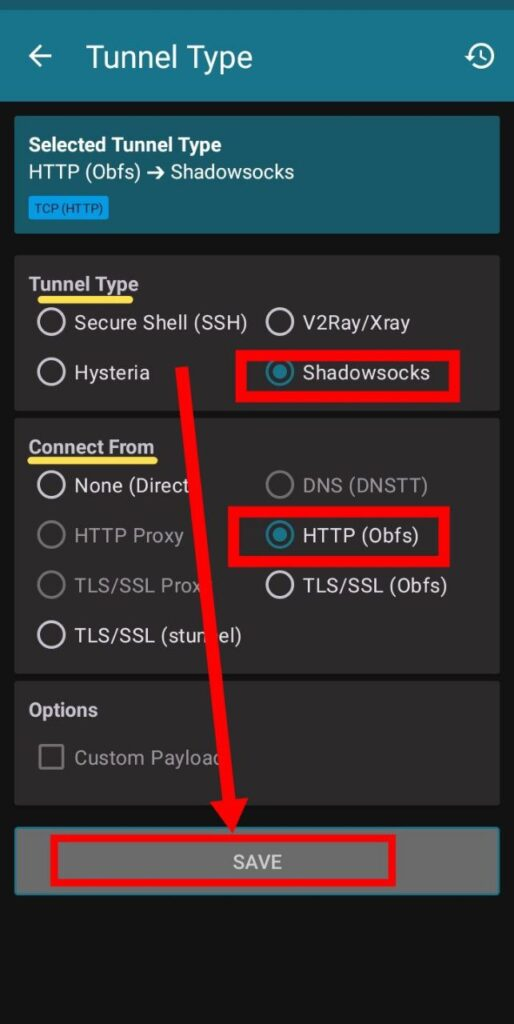
Now, click on the pencil icon to edit the host settings. Input a valid host in the provided field and click “Save” to complete the HTTP obfuscation configuration.
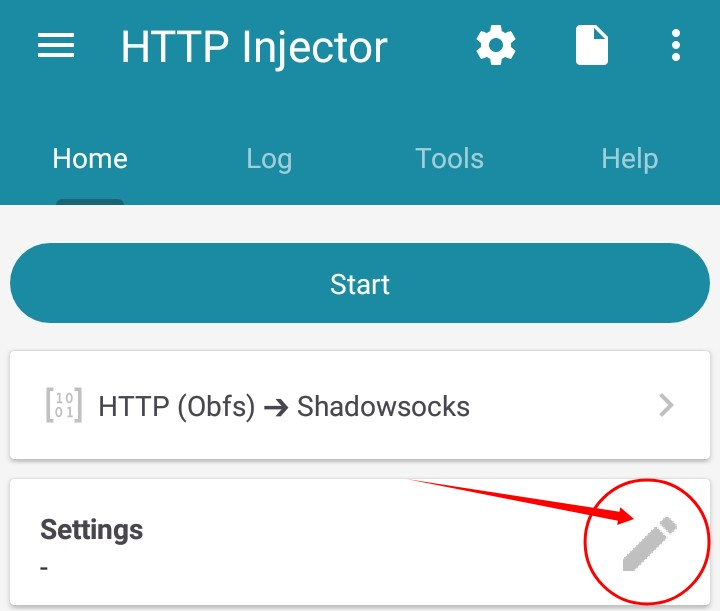
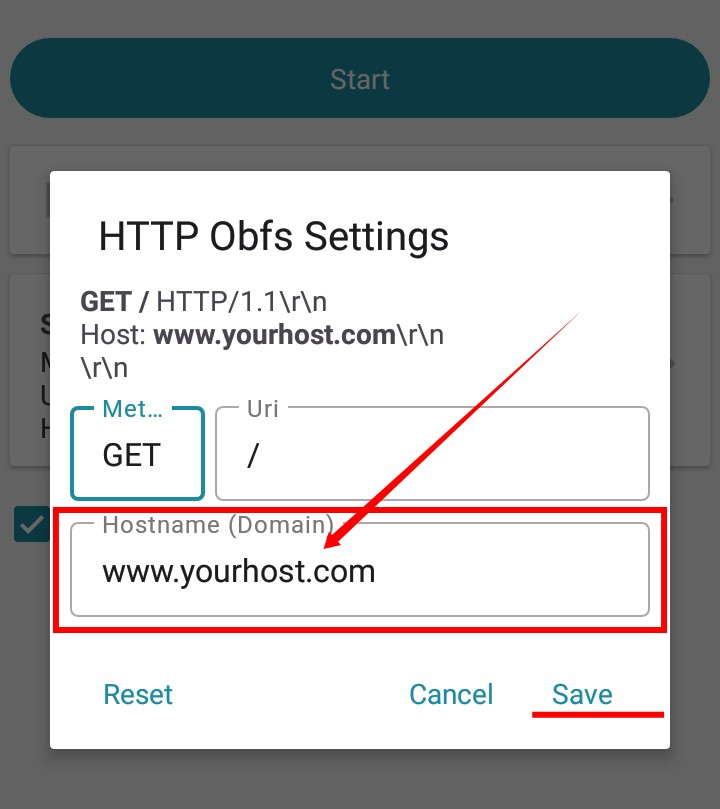
Step 5: Configuring TLS Obfuscation (Optional):
you prefer to use TLS obfuscation instead of HTTP obfuscation, navigate back to the settings menu and select “TLS obfs” from the “Connection Type” dropdown.
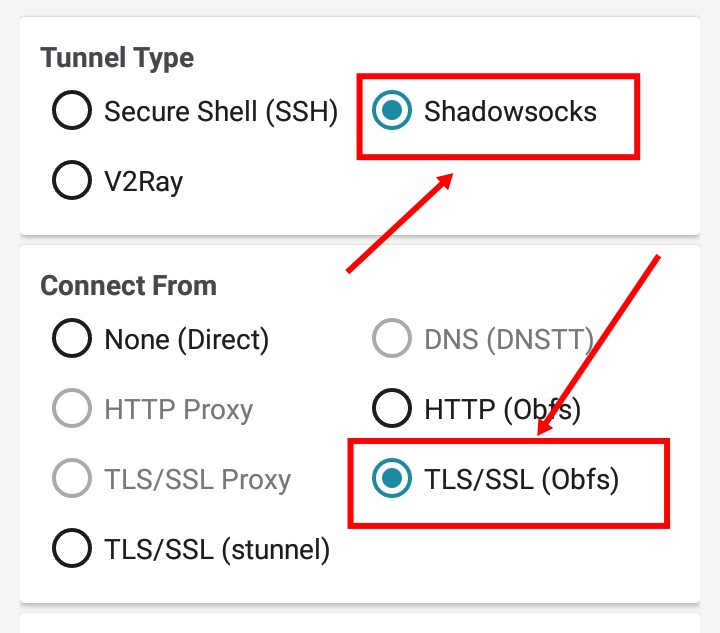
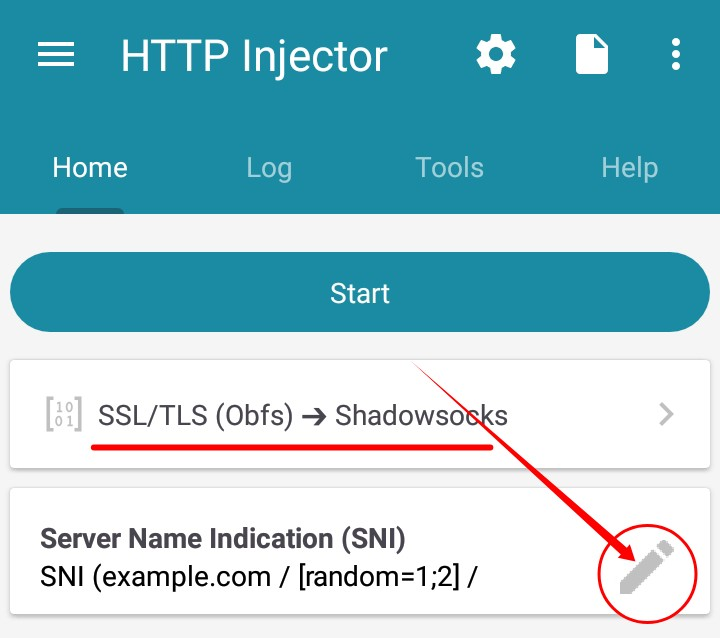
Then, click on the pencil icon to input a valid SNI (Server Name Indication) in the provided field.
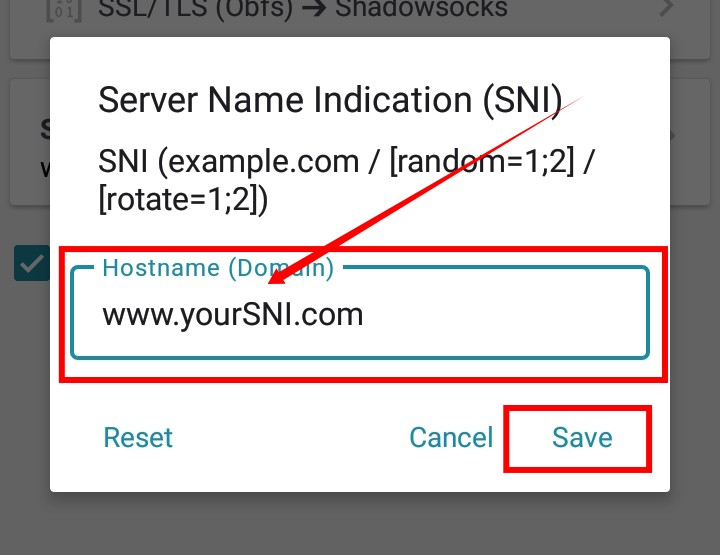
Step 6: Connecting to the VPN:
Regardless of the obfuscation method you’ve chosen, the final step is to click the “Start” button to connect to the VPN. Your device will now be securely connected to the internet through your Shadowsocks server, ensuring a private and encrypted browsing experience.
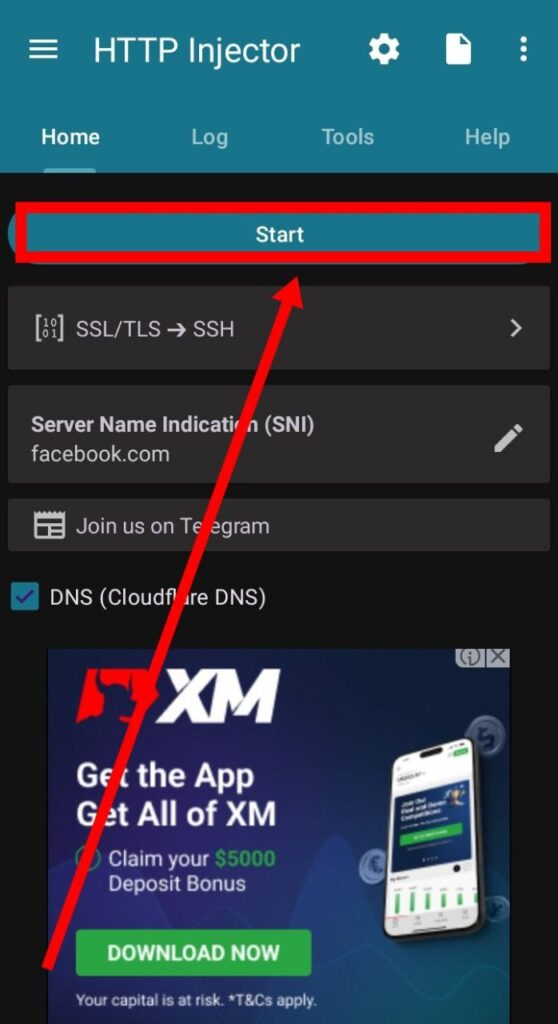
Conclusion:
Setting up a Shadowsocks server on the HTTP Injector VPN application is a relatively straightforward process that yields significant benefits in terms of online privacy and security. By following the steps outlined in this guide, users can take control of their internet experience and mitigate the risks associated with online surveillance and censorship. In an era where digital freedoms are increasingly under threat, tools like Shadowsocks and HTTP Injector empower individuals to reclaim their privacy and anonymity online. Follow us for more such tutorials.
FAQs:
Q: What is Shadowsocks?
Shadowsocks is an open-source proxy project designed to bypass internet censorship and enhance online privacy by routing internet traffic through a secure server.
Q: Why use HTTP Injector for Shadowsocks?
HTTP Injector provides a user-friendly interface for configuring and managing Shadowsocks connections on mobile devices, making it an ideal choice for users seeking simplicity and functionality.
Q: Is setting up Shadowsocks and HTTP Injector complicated?
While the setup process may seem daunting at first, numerous resources and tutorials simplify the process, making it accessible to users of all technical backgrounds.
Q: Can I use Shadowsocks and HTTP Injector on both Android and iOS devices?
Yes, both Shadowsocks and HTTP Injector are available on both Android and iOS platforms, ensuring compatibility with a wide range of devices.
Q: How do I troubleshoot connection issues with Shadowsocks and HTTP Injector?
Common troubleshooting steps include double-checking server settings, ensuring a stable internet connection, and consulting online forums and communities for assistance.
Q: Is it safe to use Shadowsocks and HTTP Injector for online activities?
When configured correctly and used with trusted servers, Shadowsocks and HTTP Injector provide a secure and private browsing experience, safeguarding users against various forms of online surveillance and censorship
