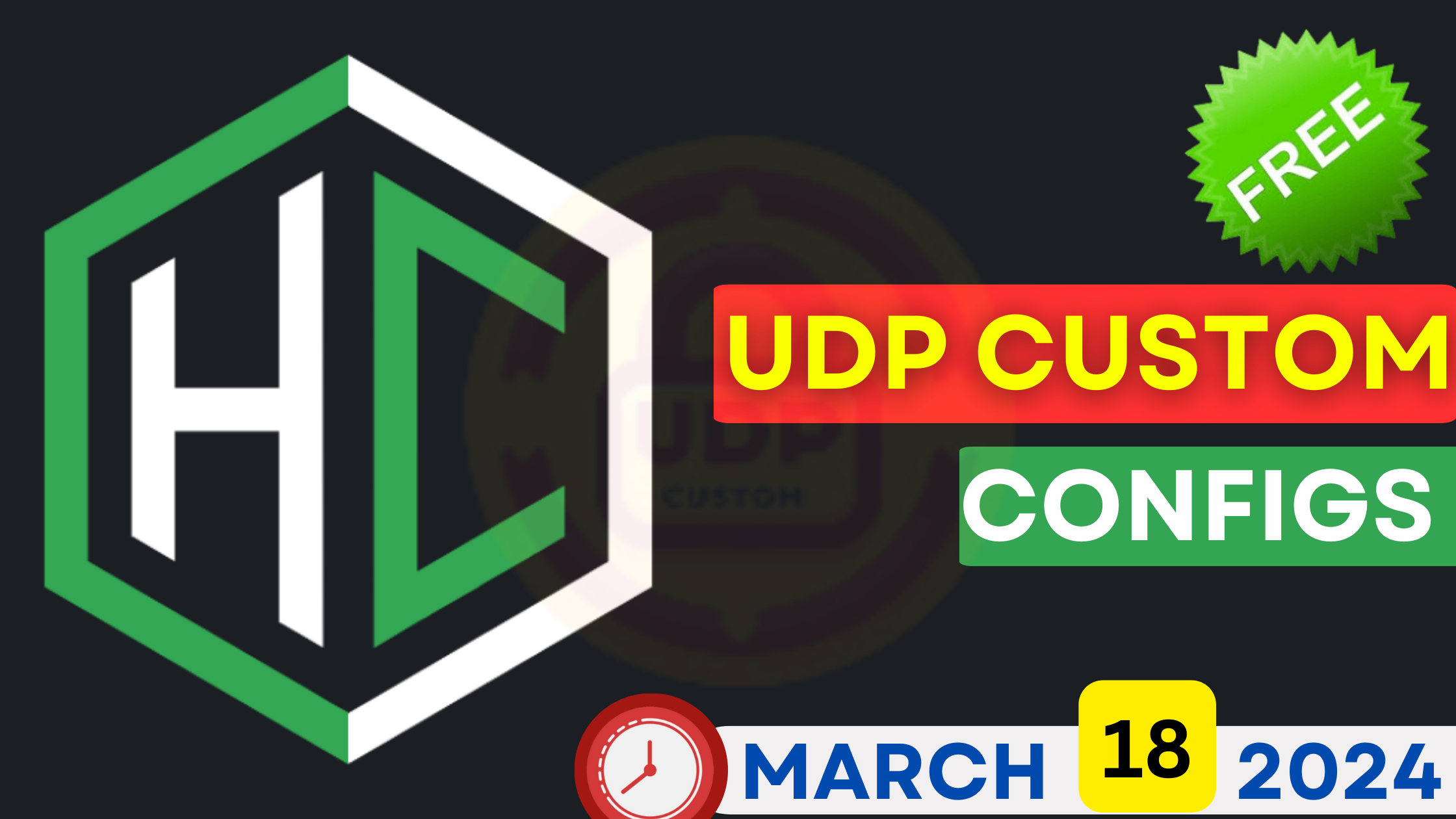
Easy Steps to Create Free Windows 10 RDP Using GitHub and NGROK
Introduction:
Remote Desktop Protocol (RDP) offers a convenient way to access a remote Windows desktop, especially for users with slower internet connections seeking higher speeds for activities like video streaming, downloading, and uploading content. In this guide, we’ll walk through the process of creating a free and unlimited Windows 10 RDP using GitHub for workflow management and NGROK for tunneling.
Section 1: Creating GitHub Account and Workflow
Step 1:
Begin by navigating to GitHub’s official website and signing up for an account if you don’t have one already. This requires a valid email address. Once logged in, proceed to the next step.
Step 2:
On GitHub’s homepage, create a new repository. Choose a name and set it to private for privacy settings. Next, click on the “Actions” button and create a new workflow by either uploading a workflow file or pasting the workflow code provided.
Workflow Codes:
name: Cl
on: [push, workflow_dispatch]
jobs:
build:
runs-on: windows-latest
steps:
- name: Download
run: Invoke-WebRequest https://bin.equinox.io/c/bNyj1mQVY4c/ngrok-v3-stable-windows-amd64.zip -OutFile ngrok.zip
- name: Extract
run: Expand-Archive ngrok.zip
- name: Auth
run: .\ngrok\ngrok.exe authtoken $Env:NGROK_AUTH_TOKEN
env:
NGROK_AUTH_TOKEN: ${{ secrets.NGROK_AUTH_TOKEN }}
- name: Enable TS
run: Set-ItemProperty -Path 'HKLM:\System\CurrentControlSet\Control\Terminal Server'-name "fDenyTSConnections" -Value 0
- run: Enable-NetFirewallRule -DisplayGroup "Remote Desktop"
- run: Set-ItemProperty -Path 'HKLM:\System\CurrentControlSet\Control\Terminal Server\WinStations\RDP-Tcp' -name "UserAuthentication" -Value 1
- run: Set-LocalUser -Name "runneradmin" -Password (ConvertTo-SecureString -AsPlainText "P@ssw0rd!" -Force)
- name: Create Tunnel
run: .\ngrok\ngrok.exe tcp 3389Section 2: Creating NGROK Account and Connecting with GitHub
Step 4:
In your GitHub repository settings, navigate to “Secrets and Variables” and click on “Actions.” Create a secret key for your workflow, which requires an NGROK account. Sign up on NGROK’s website, obtain your secret token, and add it to GitHub’s secret key section.
Section 3: Running the Workflow and Connecting RDP
Step 6:
Run the workflow from GitHub’s “Actions” menu. Monitor the building process and re-run if needed. Once completed, access NGROK’s dashboard to get the URL address with port, IP, and location details of the tunnel.
Step 8:
Using the provided IP, port, username, and password, connect to the RDP using a remote desktop client such as Remmina (for Linux) or the built-in Remote Desktop feature (for Windows). Test the speed and storage capabilities of the RDP.
Conclusion:
Creating a free Windows 10 RDP using GitHub and NGROK is a straightforward process that offers high-speed internet access and reliable storage. Remember to re-run the workflow and update NGROK settings if the RDP stops working. Stay tuned for more RDP tutorials and subscribe to the channel for future updates and videos.
By following these steps, users can set up their own free and unlimited Windows 10 RDP for enhanced online activities and productivity.
FAQs
- Q1: Can I use this method to create an RDP for any version of Windows?
- Q2: Is the RDP created using this method completely free and unlimited?
- Q3: What if I encounter issues while creating the GitHub account or workflow?
- Q4: Can I access the RDP from any device or operating system?
- Q5: How often do I need to rebuild the RDP if it stops working?
- Q6: Is the speed and storage capacity of the RDP consistent?
- Q7: Can I customize the RDP settings, such as increasing memory or storage?
- Q8: Are there any security measures recommended for securing the RDP?
- Q9: Can I share the RDP with others?
- Q10: Where can I find more tutorials or resources related to RDP and remote desktop connections?
