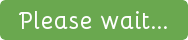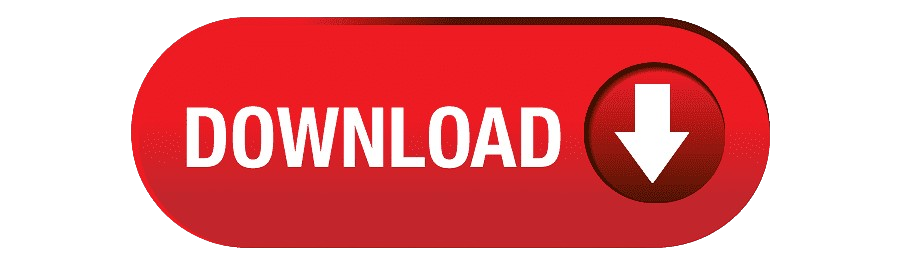Ultimate Guide to Setting Up NPV Tunnel Configs with SSH SlowDNS on UDP Custom
If you’re looking to set up your NPV Tunnel VPN for secure and private browsing, this article is for you. We’ll guide you through the process of configuring SSH SlowDNS using a custom server from UDP Custom, which provides a reliable and straightforward solution for VPN users. With this configuration, you’ll be able to connect seamlessly to the internet, bypass regional restrictions, and import configuration files with ease.
What is NPV Tunnel VPN?
NPV Tunnel, also known as Napster VVPN, is a VPN client that supports SSH and V2Ray protocols for enhanced security and privacy. With SSH SlowDNS settings, you can create a custom configuration that not only encrypts your connection but also provides a stable and smooth browsing experience.
Step 1: Install NPV Tunnel VPN
To get started, the first step is to download the Napster VVPN app.
- Open your device’s Play Store or App Store.
- In the search bar, type Napster VVPN or NPV Tunnel.
- Select the app from the search results and tap on Install.
Once installed, open the app to proceed with the configuration.
Step 2: Create an SSH SlowDNS Server with UDP Custom
To set up an SSH server compatible with Napster VVPN, we’ll use UDP Custom.
- Open any web browser on your device.
- Search for UDP Custom and navigate to their website.
- On the homepage, look for options to create a new server.
Follow the prompts to set up your SSH SlowDNS server. Make sure to note down the server details, such as the hostname, port, username, and password, as you will need these for the configuration in the Napster VVPN app.
Step 3: Configure Napster VVPN
Now that you have your server details, it’s time to configure the Napster VVPN app.
- Launch Napster VVPN: Open the app, and you’ll land on the home screen.
- Access Configurations: On the left side, click on the Configs label.
- Add New Configuration: Tap on the plus icon (+) in the top right corner to add a new configuration.
- Select Configuration Type: From the list of options, select Add Config Manually, and then choose SSH Config.
Step 4: Enter SSH Configuration Details
- In the Protocol section, select SSH DNS.
- Name Your Configuration: Give your configuration a recognizable name for easy access.
- Input Server Details: Enter the SSH server details, including:
- Hostname
- Port
- Username
- Password
Make sure all information matches what you obtained from the UDP Custom website.
Step 5: Import Configuration Files
If you have a pre-configured NPV Tunnel file, importing it can save you time:
- Open the Napsternetv VPN app.
- Tap on the plus icon (+) in the top right corner.
- Select Import Config File and locate the configuration file on your device.
This method makes it simple to load a setup file without entering individual details.
Step 6: Save and Secure Your Configuration
To ensure you don’t lose your configuration:
- Copy it to the clipboard.
- Use the Share option to save it as a file for future use.
- Optionally, add a password and expiry date for added security.
Step 7: Connect to the VPN
Finally, to activate the VPN:
- Return to the Napster VVPN home screen.
- Tap on the Connect button to initiate your secure connection.
Enjoy safe, encrypted browsing with your new NPV Tunnel configuration!
Conclusion
By following these steps, you’ve successfully configured your NPV Tunnel VPN using SSH SlowDNS with UDP Custom. This setup not only provides enhanced security but also enables you to browse freely without restrictions. If you found this guide helpful, please like, share, and subscribe for more informative content. If you have any questions, feel free to leave them in the comments below. Happy surfing!