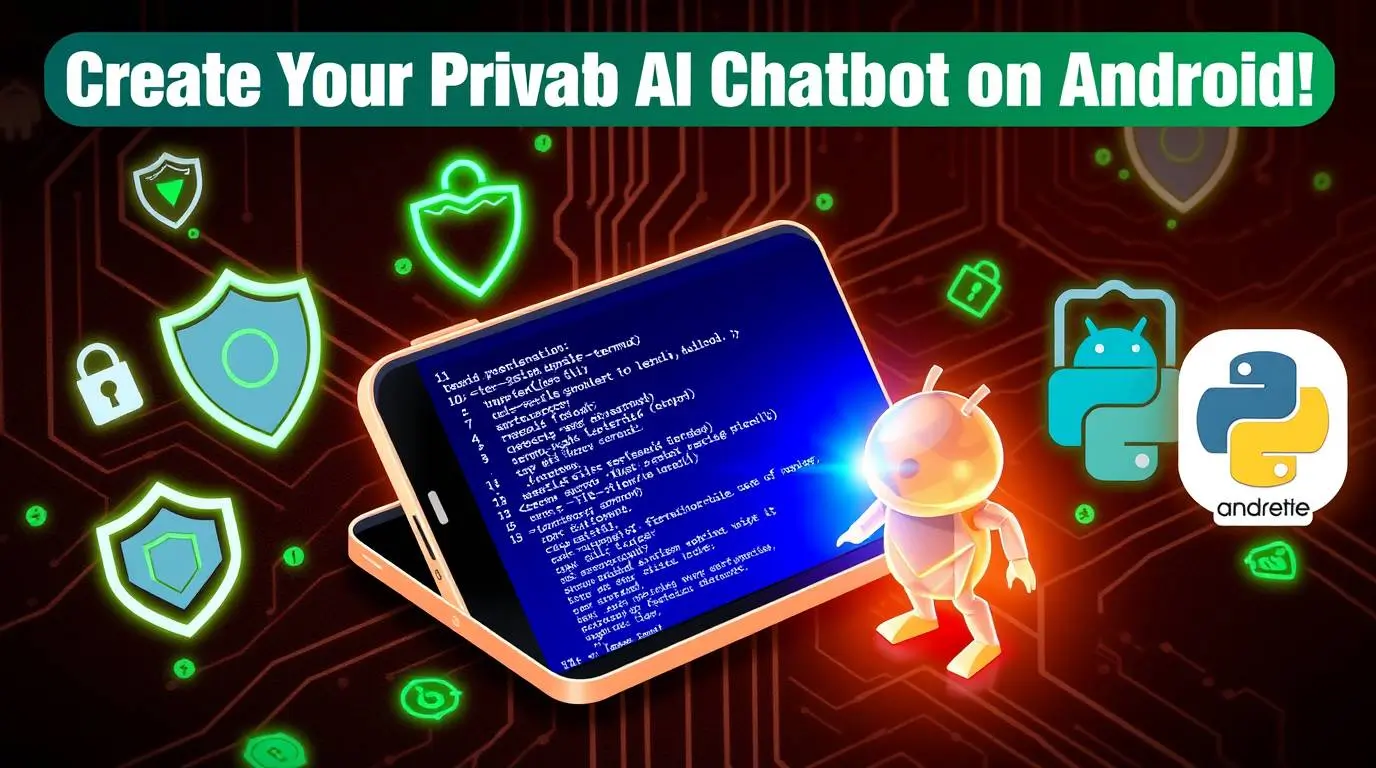
Creating Your Private AI Chatbot on Android: A Step-by-StepGuide Using Termux
In an era where data privacy is paramount, having a personal AI chatbot on your Android device offers a secure way to automate tasks, manage information, and interact with AI without compromising sensitive data. This guide walks you through setting up a private AI chatbot using Termux, a powerful terminal emulator for Android, ensuring all processes remain local and under your control.
Why a Private AI Chatbot?
Traditional AI chatbots rely on cloud services, which often store and process your data on external servers. By hosting your chatbot locally via Termux, you retain full ownership of your data, reduce latency, and gain customization flexibility. Whether for personal productivity, learning, or experimentation, this setup unlocks powerful AI capabilities directly on your device.
Prerequisites
- An Android device (5.0 or later recommended).
- Stable internet connection (for initial setup).
- Basic familiarity with terminal commands.
Step 1: Downloading Termux
Termux provides a Linux-like environment on Android, enabling you to run Python scripts and CLI tools.
- Open your browser and visit the UDP Custom website (a trusted resource for Termux installations).
- Navigate to the Tutorials section and download Termux.
- Install the app once downloaded.
Note: Enable “Install from unknown sources” if prompted.
Step 2: Configuring Termux
After installation, launch Termux and prepare the environment:
- Grant Storage Access
Allow Termux to interact with your device’s storage:
termux-setup-storage
Press Enter and accept any permissions.
- Update Packages
Ensure all packages are up-to-date:
pkg update && pkg upgrade- Install Python and Dependencies
Install Python to run the chatbot script:
pkg install python
Install the Colorama library for formatted terminal output:
pip install requests coloramaStep 3: Obtaining an AI Access Key
To integrate AI capabilities, you’ll need an access token from Hugging Face, a platform hosting open-source AI models.
- Create a free account at huggingface.co.
- Navigate to Settings > Access Tokens.
- Generate a new token with “Read” permissions and copy it.
Tip: Keep this token secure—it authenticates your device to Hugging Face’s services.
Step 4: Setting Up the Chatbot Script
With Termux ready, create the Python script for your chatbot:
- Create a New Python File
In Termux, type:
nano myai.py
This opens the Nano text editor.
- Paste the Script
ReplaceYOUR_ACCESS_TOKENwith your Hugging Face key:
import requests
from colorama import Fore, init
init(autoreset=True)
def ask_ai():
API_KEY = "YOUR ACCESS KEY"
MODEL = "mistralai/Mistral-7B-Instruct-v0.3"
print(Fore.CYAN + "\nEnter your question (type 'exit' to quit):")
prompt = input(Fore.YELLOW + "> ")
if prompt.lower() == 'exit':
return False
# PROPER PROMPT FORMATTING
formatted_prompt = f"[INST] {prompt} [/INST]"
headers = {"Authorization": f"Bearer {API_KEY}"}
payload = {
"inputs": formatted_prompt,
"parameters": {
"max_length": 300,
"temperature": 0.3 # Reduced randomness
}
}
try:
response = requests.post(
f"https://api-inference.huggingface.co/models/{MODEL}",
headers=headers,
json=payload
)
if response.status_code == 200:
# Clean up response
full_response = response.json()[0]['generated_text']
# Extract only the assistant's response
clean_response = full_response.split("[/INST]")[-1].strip()
print(Fore.GREEN + "\nAI Response:")
print(Fore.WHITE + clean_response + "\n")
else:
print(Fore.RED + f"\nError: {response.text}\n")
except Exception as e:
print(Fore.RED + f"\nConnection error: {str(e)}\n")
return True
print(Fore.BLUE + "--- AI Chat Interface ---")
while ask_ai():
pass
print(Fore.BLUE + "\nGoodbye!")
- Save and Exit
PressCtrl + Oto save, thenCtrl + Xto exit Nano.
Note: Install the transformers library if prompted:
pip install transformersStep 5: Launching Your Chatbot
Run the script with:
python myai.py
Start chatting! Type exit to quit.
Enhancing Your Setup
- Offline Use: Download models locally using
AutoTokenizer.from_pretrained("gpt2", local_files_only=True)after initial setup. - Custom Models: Explore Hugging Face’s model hub for specialized AI models.
- Automation: Integrate the chatbot with Android tasker apps for reminders or notifications.
Troubleshooting
- Dependency Issues: Run
pip install -r requirements.txtif the script has a requirements file. - Token Errors: Verify your Hugging Face token is correctly pasted.
- Storage Permissions: Re-run
termux-setup-storageif file operations fail.
Conclusion
You’ve now built a private, secure AI chatbot on your Android device! This setup not only safeguards your data but also opens doors to endless customization. Experiment with different models, automate tasks, or use it as a learning tool—all while maintaining privacy.
Found this guide helpful? Share it with fellow tech enthusiasts and explore more tutorials to master mobile-based development!
