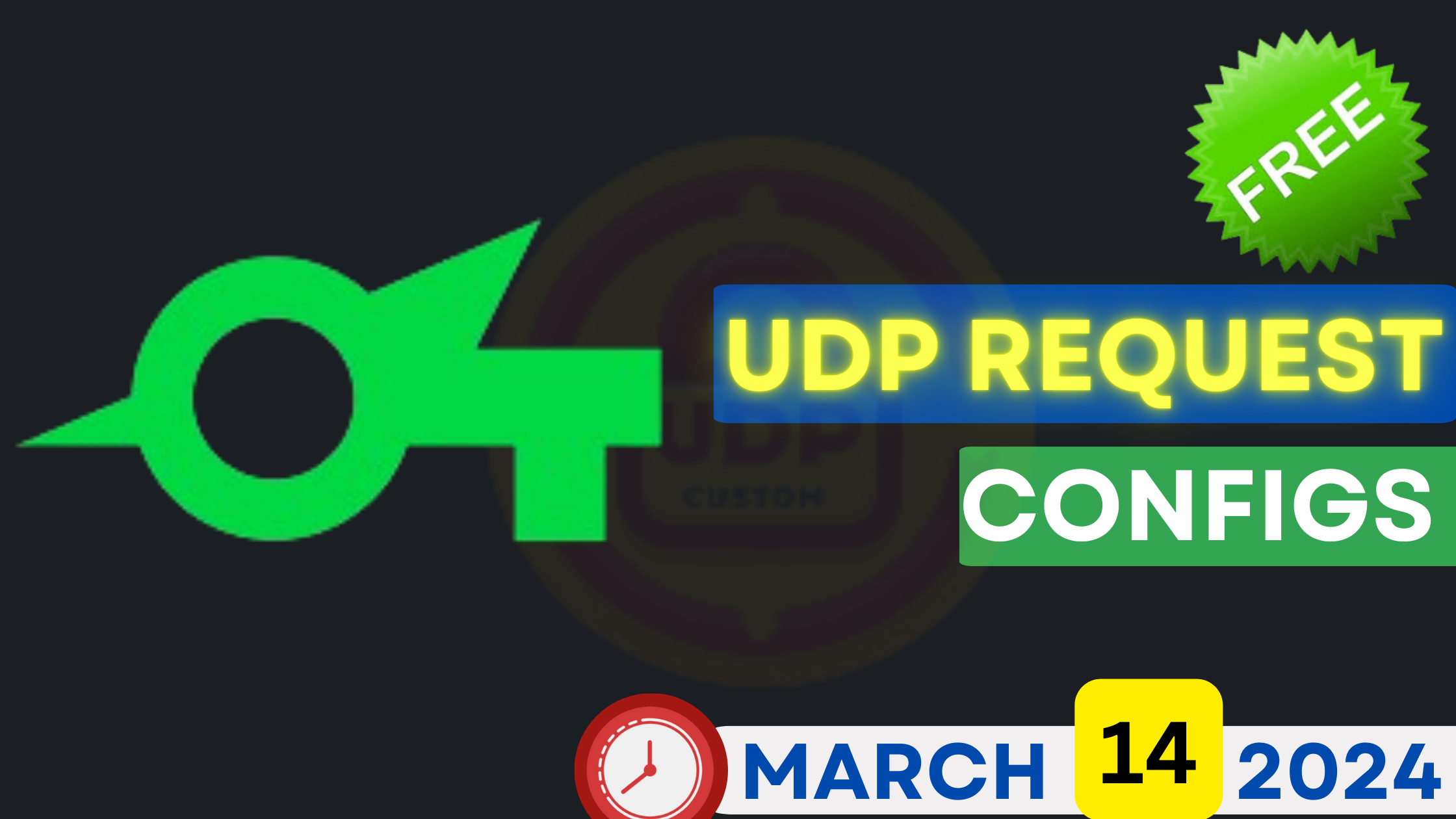
How to Set Up SSH UDP Custom
Download Free UDP REQUEST Files for SOCKSIP TUNNEL VPN | March 14, 2024
Table of Contents
- Creating SSH UDP
- Downloading HTTP Custom
- Setting Up SSH UDP Custom
- FAQs
Creating SSH UDP
To begin, you’ll need to create a UDP SSH account. You can do this by visiting the FastSSH.com website or by following the link provided below:
Select the servers you prefer and enter your username and password as usual. Once done, your UDP SSH account will be successfully created.
Downloading HTTP Custom
To utilize UDP SSH, you’ll need to download an application called HTTP Custom. You can find it on the Play Store by following the link below:
Download Configs March 14, 2024
- SOCKSIP UDP REQUEST #1
- SOCKSIP UDP REQUEST #2
- SOCKSIP UDP REQUEST #3
- SOCKSIP UDP REQUEST #4
- SOCKSIP UDP REQUEST #5
- SOCKSIP UDP REQUEST #6
- SOCKSIP UDP REQUEST #7
- SOCKSIP UDP REQUEST #8
- SOCKSIP UDP REQUEST #9
- SOCKSIP UDP REQUEST #10
Note: These files are valid for 7 days only. Expires on March 21, 2024.
Download HTTP Custom from Play Store
Setting Up SSH UDP Custom
- Open the HTTP Custom application that you downloaded.
- Enter the UDP SSH host, port, username, and password.
- Ensure to check the UDP Custom section of the application.
- Click on CONNECT.
Note: For the port, use the range 1-65535.
After connecting, you can view the results by clicking on the LOG tab. A successful connection will be indicated.
To optimize UDP connections, follow these additional steps:
- Select UDP Tweak Settings.
- Enter the number 30 or more.
Your UDP SSH custom configuration is now complete.
