Using SlowDNS Config Files with Various VPNs: A Comprehensive Guide
In today’s digital age, ensuring your online privacy and security is more important than ever. Using VPNs (Virtual Private Networks) is one of the best ways to achieve this. In this guide, we will explore how to use SlowDNS config files with three popular VPN applications: HTTP Custom, SOCKSIP Tunnel, and Dark Tunnel VPN. We will break down each step in a clear and concise manner, making it easy for you to follow along.
Step 1: Downloading the Config Files
The first step in utilizing SlowDNS config files is to download them. Here’s how you can do it:
- Open Your Browser: You can use either Chrome or Firefox for this process.
- Search for SlowDNS Config Files: In the search bar, type “SlowDNS config files” and hit enter.
- Visit UDP Custom Website: From the search results, locate and click on the UDP Custom website. This site will provide you with the necessary configuration files.
- Navigate the Menu: Once on the homepage, look for the menu button in the top right corner. Click on it, and a drop-down menu will appear.
- Select SlowDNS Configs: From the submenu, select the “SlowDNS Configs” option. This will take you to a page with different options for SlowDNS config files.
- Download Config Files: You will see options for HTTP Custom, SOCKSIP Tunnel, and Dark Tunnel VPN. Download the files for each VPN one by one by clicking on the respective links. Each file will be saved in your downloads folder.
Step 2: Setting Up HTTP Custom VPN
Now that you have the necessary config files, let’s start with the HTTP Custom VPN setup:
- Download HTTP Custom: If you don’t have the app installed, head to the Play Store, search for “HTTP Custom VPN,” and download it.
- Launch the App: Once installed, open the app.
- Import Config File: At the bottom of the screen, tap on the plus icon. From the options, select “Open Config.” This will direct you to your file explorer.
- Locate the File: Navigate to your downloads folder where the HTTP Custom SlowDNS config file is saved and select it. The file will automatically import.

Photo by Domenico Loia on Unsplash
Step 3: Configuring SOCKSIP Tunnel VPN
Next, let’s set up the SOCKSIP Tunnel VPN:
- Download SOCKSIP Tunnel: If you haven’t installed it yet, go to the Play Store, search for “SOCKSIP Tunnel VPN,” and download it.
- Launch the App: Open the SOCKSIP Tunnel app after installation.
- Import Config File: In the top right corner, tap on the three dots to open the menu. Choose the “Import/Export” option, then select “Import.”
- Locate the File: Navigate back to your downloads folder, find the SOCKSIP Tunnel SlowDNS config file, and select it. The file will be imported, and you will be ready to connect.
Step 4: Setting Up Dark Tunnel VPN
Finally, let’s configure the Dark Tunnel VPN:
- Download Dark Tunnel: If you don’t already have it, download Dark Tunnel VPN from the Play Store.
- Launch the App: Open the Dark Tunnel app once it’s installed.
- Import Config File: Tap on the three dots in the top right corner to access the menu. Select the “Import” option.
- Locate the File: Just like the previous steps, navigate to your downloads folder, find the Dark Tunnel SlowDNS config file, and import it into the app.
Conclusion
Congratulations! You have successfully downloaded and imported SlowDNS config files into HTTP Custom, SOCKSIP Tunnel, and Dark Tunnel VPN. You are now ready to enjoy secure and fast browsing with any of these VPNs.
If you need further guidance or details, don’t hesitate to check out my blog for more resources. Be sure to subscribe to my channel for more tech tutorials and updates. Thank you for following along, and happy browsing!
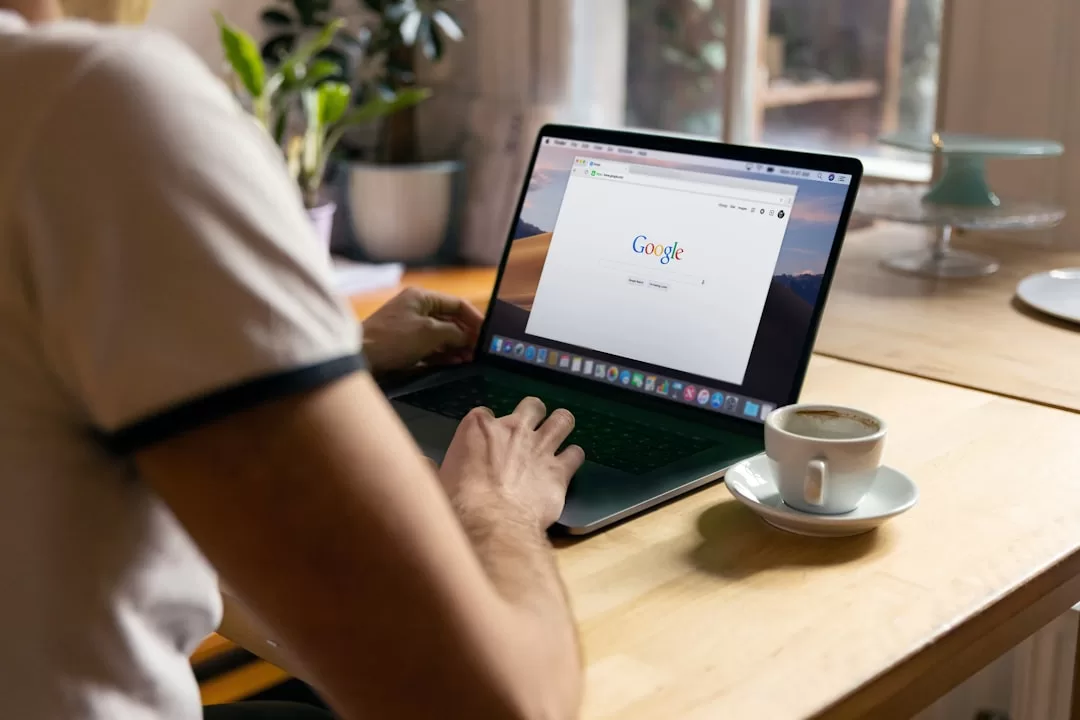
Photo by Firmbee.com on Unsplash
